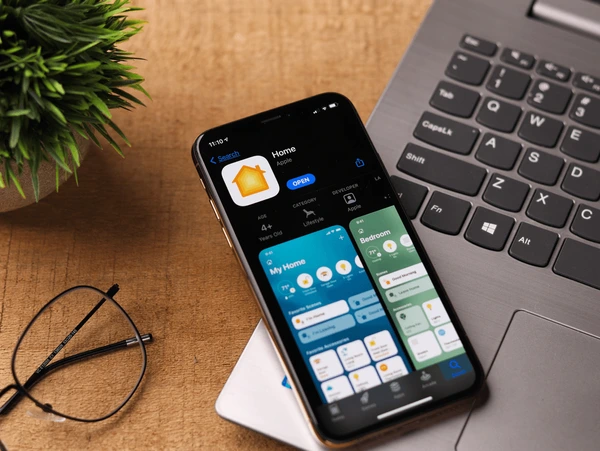
In today’s smart home era, convenience and automation have become essential parts of daily living. Apple HomeKit is a powerful framework that allows you to control your smart home devices seamlessly using your iPhone, iPad, or even your voice with Siri. If you’re new to the world of smart homes or just starting with Apple HomeKit, this guide will help you get up and running quickly.
What is Apple HomeKit?
Apple HomeKit is Apple’s smart home platform that enables you to manage and automate compatible smart devices such as lights, thermostats, locks, cameras, and more through the Home app on your Apple devices. It provides a secure and user-friendly way to create a connected home environment.
What You Need to Get Started
- An Apple device: iPhone, iPad, or iPod touch updated to the latest iOS or iPadOS version.
- HomeKit-compatible accessories: These include smart bulbs, plugs, thermostats, locks, cameras, and other devices that support HomeKit.
- Home app: Built-in on iOS and iPadOS devices, this app is your control center for managing HomeKit devices.
- Home Hub (optional but recommended): An Apple TV, HomePod, or an iPad configured to stay at home can act as a Home Hub, enabling remote access and automation.
Setting Up Your HomeKit Devices
- Open the Home app: On your Apple device, launch the Home app.
- Add Accessories: Tap the “+” icon and choose “Add Accessory.”
- Scan the Setup Code: Each HomeKit device comes with a unique HomeKit setup code (a QR code or an 8-digit number). Use your device’s camera to scan this code.
- Assign to a Room: For better organization, assign each accessory to a specific room in your home.
- Name Your Devices: Give your devices clear and descriptive names to make voice control and automation easier.
- Test the Device: Try controlling the device via the Home app or Siri to ensure it’s working correctly.
Creating Scenes and Automations
One of the most powerful features of HomeKit is the ability to create scenes and automations:
- Scenes: Combine multiple devices to work together with a single command. For example, a “Good Night” scene could turn off all lights, lock the doors, and adjust the thermostat.
- Automations: Set triggers based on time, location, sensor detection, or device status. For instance, you can automate your porch light to turn on at sunset or have your thermostat adjust when you leave home.
Tips for a Smooth HomeKit Experience
- Keep your devices updated: Ensure both your Apple devices and HomeKit accessories have the latest firmware.
- Use secure Wi-Fi: HomeKit relies on your home Wi-Fi network, so make sure your network is secure with a strong password.
- Explore third-party apps: While the Home app is great, some third-party apps offer advanced control and customization.
- Invite family members: Share control of your HomeKit setup by inviting family members through the Home app.
Conclusion
Apple HomeKit offers a secure and intuitive way to manage your smart home devices. Whether you’re just starting or expanding your connected home, HomeKit’s integration with your Apple ecosystem makes it easy to control your environment with just a few taps or a simple voice command. Start small, experiment with scenes and automations, and you’ll soon enjoy the convenience of a truly smart home.

Leave a Reply